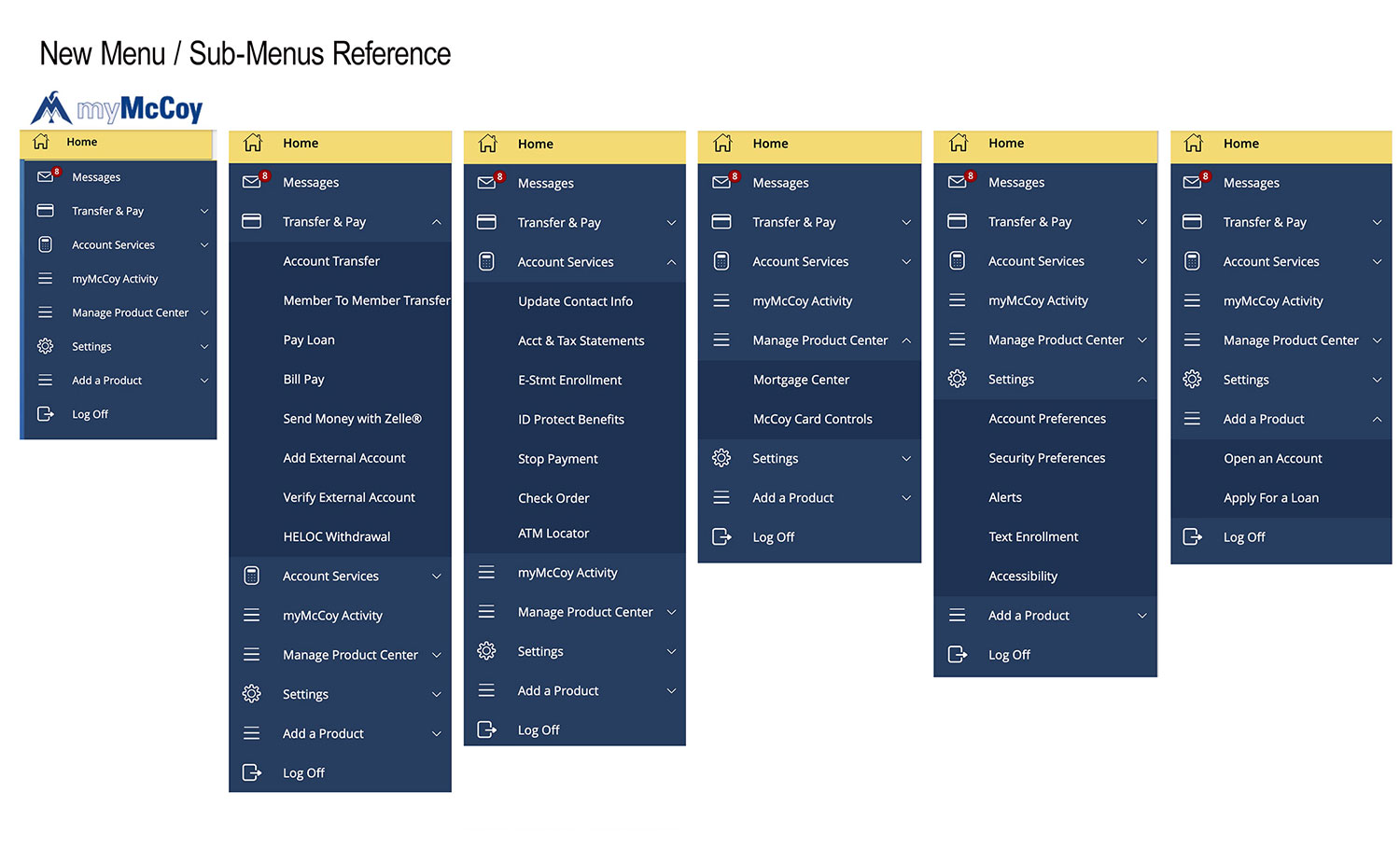Welcome to the New myMcCoy
On Tuesday, July 16, you will notice some changes when you're logged into myMcCoy Online Banking and the myMcCoy mobile app. We recently enhanced our platforms with new features and better functionality with the goal of making it easier for you - our members - to manage your McCoy accounts. We have outlined the changes below to help you navigate the new features and menus.
myMcCoy Mobile Thumb Bar
We are excited to share that we have enhanced the myMcCoy mobile app with a thumb bar that provides easy access to three of the most-used features. You can now transfer money between McCoy accounts, deposit checks, and make a loan payment by tapping the icons at the bottom of the screen. Click Accounts to go back to the home page, where you can view all of your McCoy accounts, and click Menu to view the full the list of menu options.
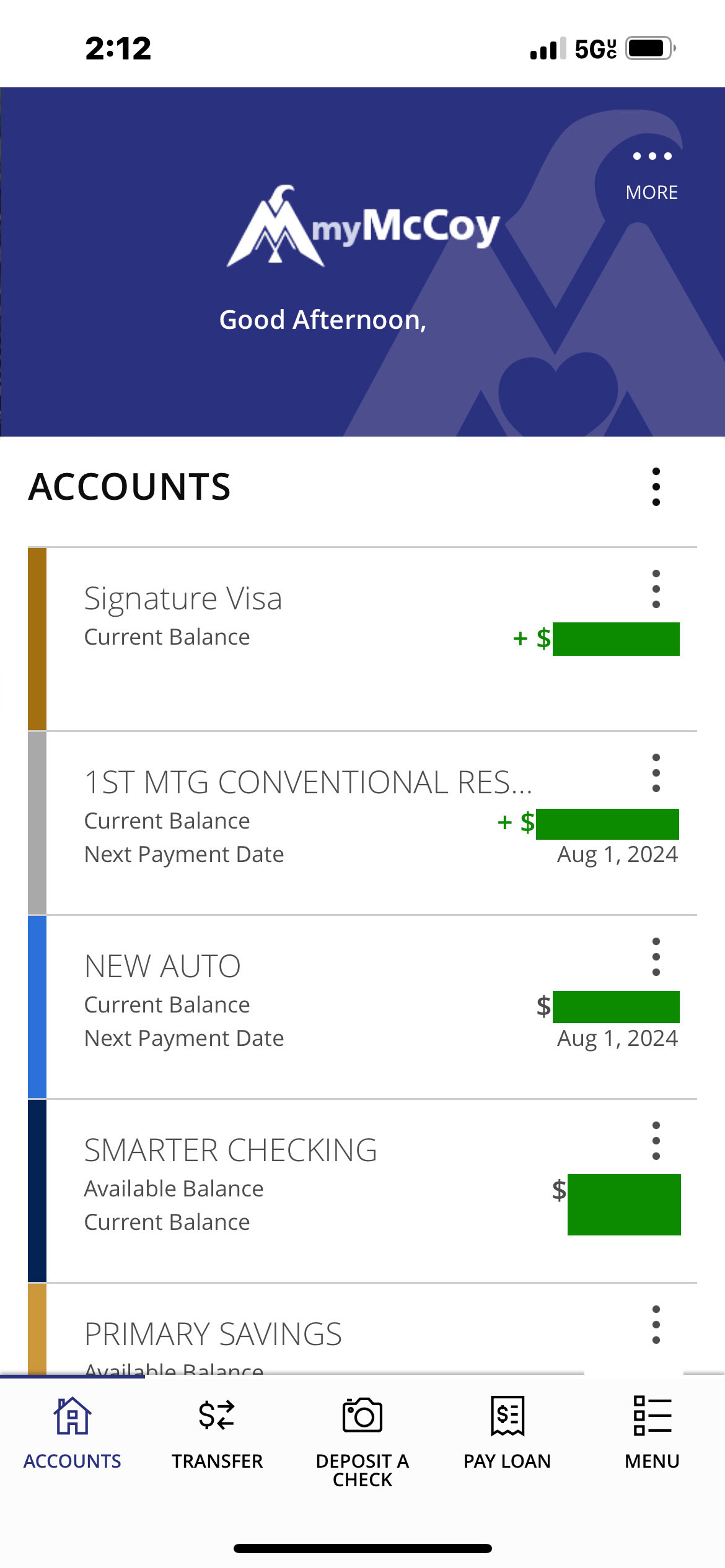
New and Improved Main Menu
The main menu list for myMcCoy Online Banking and the myMcCoy mobile app has been condensed into seven categories. These categories include Messages, Transfer & Pay, Account Services, myMcCoy Activity, Manage Product Center, Settings, and Add a Product. View and send secure messages when you click Messages, and review your transaction history when you click myMcCoy Activity. The other five categories have sub-menus that include the features you're used to using.
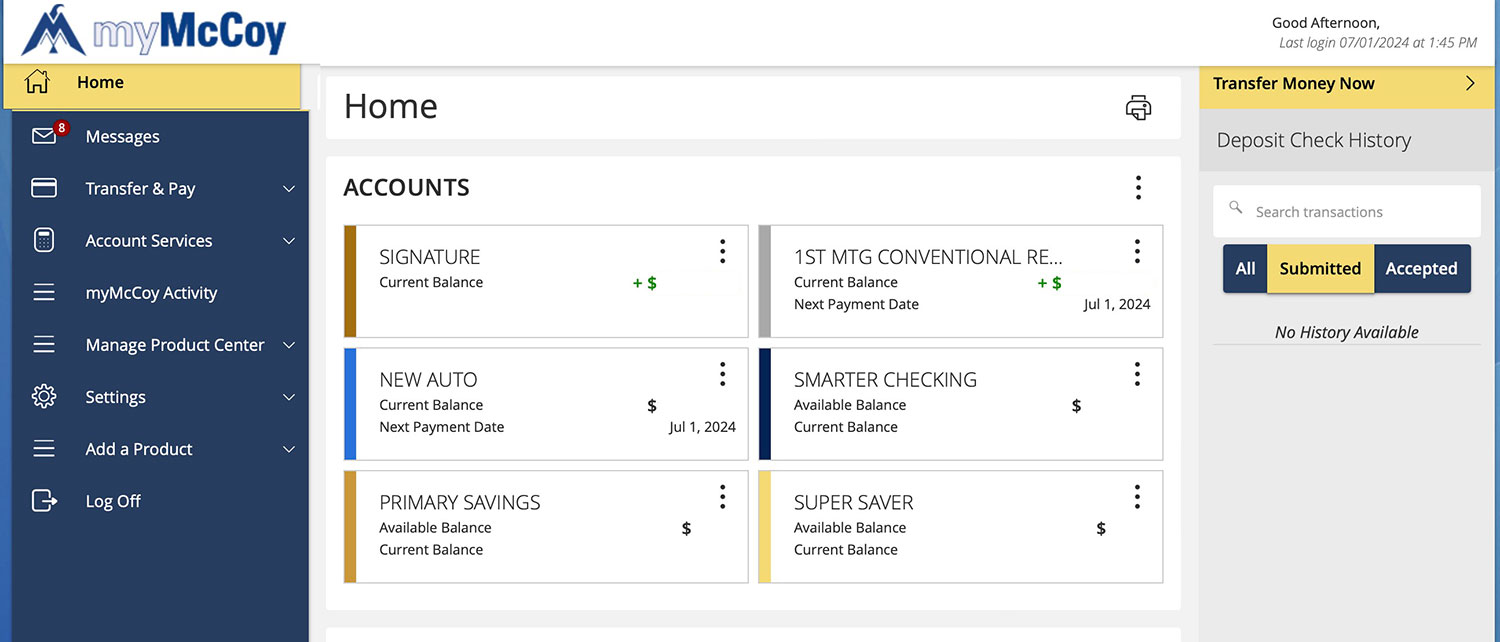
Sub-Menu Reference Guide
Click the arrow next to Transfer & Pay, Account Services, Manage Product Center, Settings, and Add a Product to open each category's sub-menu. The image below outlines which myMcCoy features are under each category.